-
Advanced options
Applies to version: Version 5.x
Click on the menu point “options” and subsequently on “Advanced Options” to configure more settings of SimpleSYN.
-
Advanced options
Applies to version: Version 4.x
Click on the menu point “options” and subsequently on “Advanced Options” to configure more settings of SimpleSYN.
-
Advanced options
Applies to version: Version 6.x
Click on the menu point “options” and subsequently on “Advanced Options” to configure more settings of SimpleSYN.
-
Synchronization settings
Applies to version: Version 4.x, Version 5.x
In this area it is possible to configure in detail the method of synchronization. The options under “Synchronization settings” are differing depending on whether SimpleSYN has been configured as a SimpleSYN-server or a SimpleSYN-client.
-
Synchronization settings
Applies to version: Version 6.x
In this area it is possible to configure in detail the method of synchronization. The options under “Synchronization settings” are differing depending on whether SimpleSYN has been configured as a SimpleSYN-server or a SimpleSYN-client.
-
Security
Applies to version: Version 4.x, Version 5.x, Version 6.x
SimpleSYN is very concerned by the security of your Outlook® data. The communication of SimpleSYN is always highly encrypted. SimpleSYN uses TLS and SSL respectively to secure the connection between the SimpleSYN client and server. No Outlook data is stored on external servers (cloudless syncing).
-
Filter
Applies to version: Version 5.x
The SimpleSYN business version additionally allows you to filter the Outlook® folders that are being synchronized. This allows exclusion of private elements from synchronization.
-
Filter
Applies to version: Version 6.x
The SimpleSYN business version additionally allows you to filter the Outlook® folders that are being synchronized. This allows exclusion of private elements from synchronization.
-
Filter
Applies to version: Version 4.x
The SimpleSYN business version additionally allows you to filter the Outlook® folders that are being synchronized. This allows exclusion of private elements from synchronization.
-
Manual synchronization
Applies to version: Version 4.x, Version 5.x
After setting SimpleSYN up and establishing a connection between SimpleSYN-client and SimpleSYN-server it is possible to manually synchronize individual Outlook® items or complete Outlook® folders at any time via the additional SimpleSYN Outlook® Add-in. The Outlook® folders do not have to be selected for automatic synchronization.
-
Tools
Applies to version: Version 4.x, Version 5.x
SimpleSYN cannot only perfectly synchronize Outlook® but offers additional powerful features. These can be found in the SimpleSYN menu which is directly integrated into Outlook® in the submenu “Tools” or respectively in the SimpleSYN-ribbon in Outlook®.
-
Tools
Applies to version: Version 6.x
SimpleSYN cannot only perfectly synchronize Outlook® but offers additional powerful features. These can be found in the SimpleSYN menu which is directly integrated into Outlook® in the submenu “Tools” or respectively in the SimpleSYN-ribbon in Outlook®.
-
Automatic updates
Applies to version: Version 4.x, Version 5.x, Version 6.x
SimpleSYN checks in default settings once daily whether a newer version of SimpleSYN is available. If a newer version of SimpleSYN is available, SimpleSYN notifies with a signal. If authorized to install it is possible to automatically install the SimpleSYN update. Otherwise a manual download and installation of the new version is necessary.
-
Problem solutions
Applies to version: Version 4.x, Version 5.x, Version 6.x
If you have difficulties with SimpleSYN, read the following information.
-
Support
Applies to version: Version 4.x, Version 5.x
The SimpleSYN team is interested in providing a fully functional product. If you should despite our entire effort encounter a problem we would be pleased if you would contact us. This allows for elimination of the problem with the next update and perfecting of SimpleSYN for you. Before contacting the support please follow the instructions:
-
Support
Applies to version: Version 6.x
The SimpleSYN team is interested in providing a fully functional product. If you should despite our entire effort encounter a problem we would be pleased if you would contact us. This allows for elimination of the problem with the next update and perfecting of SimpleSYN for you. Before contacting the support please follow the instructions:
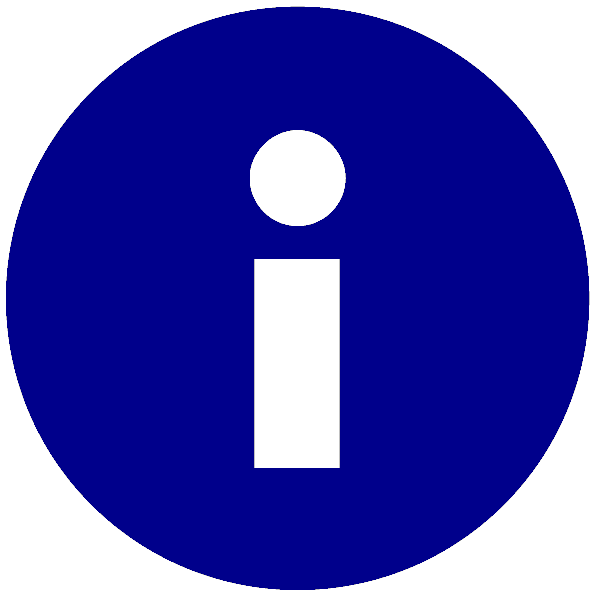 The filter function is only available in the SimpleSYN business version.
The filter function is only available in the SimpleSYN business version.