How to sync Outlook with iPhone or iPad
Do you use Outlook every day and have an iPhone or iPad? Then you probably also want to sync your Outlook data like calendar and contacts with your iOS device.
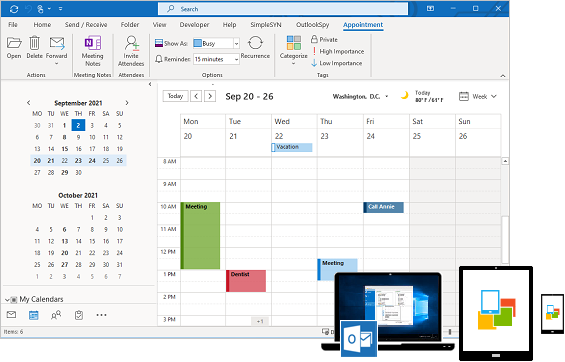
Many customers who are already using SimpleSYN Standard or SimpleSYN Business for Outlook synchronization between Windows PCs have asked us whether we could develop additional software that also easily and reliably synchronizes smartphones such as the iPhone with Outlook. For this reason we have developed SimpleSYN Mobile.
With SimpleSYN Mobile you can easily synchronize your local Outlook data with your iOS device - bidirectionally, automatically and without cloud storage!
- Bidirectional synchronization: Your important emails, appointments, contacts, notes and tasks are always up to date on all devices thanks to SimpleSYN Mobile.
- Automatic synchronization: SimpleSYN Mobile automatically keeps your data in sync without any manual intervention.
- No cloud storage: Your Outlook data stays local to your devices - no sensitive data is stored in the cloud.
Further information about SimpleSYN Mobile and the available pricing models can be found here.
Sync iPhone with Outlook - without iTunes or iCloud
In the future, you will not need iTunes or iCloud to synchronize your iPhone. Additional apps are also not required to sync your iPhone with Outlook.
You simply use the integrated iOS apps and SimpleSYN Mobile ensures that the data between your devices is always kept up to date.
Synchronize your Outlook calendar with the iPhone withoud iCloud or synchronize your contacts, notes and tasks. As a special highlight, you can also use SimpleSYN Mobile to synchronize e-mails between Outlook and your iPhone or iPad.
Easy to use and quick to set up
During the development of SimpleSYN Mobile, great importance was attached to easy operation. SimpleSYN Mobile can be set up in just a few moments and is then immediately ready for the first synchronization. The user interface is clearly structured and offers quick access to the most important functions. SimpleSYN Mobile can also be configured individually and offers a range of advanced settings for all power users.
Synchronization in the local network or via the Internet
You can synchronize the Outlook data between the devices in the local network via WLAN or sync them on the way via the Internet. For example, you can create a new appointment on your iPhone while you're out and about, which is immediately synchronized with the office computer.
Sync iPhone with Outlook safely and reliably
Another important aspect during development was security, because nothing is more important than secure data transmission and the security of your personal Outlook data. Communication is already highly encrypted in the default setting (uses SSL or TLS respectively) and guarantees highest security while synchronizing.
In addition, the SimpleSYN Mobile application is authenticated and authorized via a user name and a password. Also, you can share each Outlook folder of a data file individually.
The iPhone can only sync the folders that you have explicitly selected to sync in advance. Your personal Outlook data is not stored in the cloud but always stays locally on your device.
Why SimpleSYN Mobile
- Always keep all Outlook data up to date: SimpleSYN Mobile synchronizes all Outlook data such as emails (POP3), contacts, tasks, calendars and notes fully automatically between Windows PC and iPhone or iPad. The synchronization is bidirectional, the data is immediately up-to-date on all devices.
- Synchronize regardless of location: Internet synchronization also allows Outlook synchronization outside the local network.
- Synchronize securely: SimpleSYN Mobile offers the highest level of security during synchronization through encryption. Your Outlook data is not stored in the cloud and you retain full control over your personal and business data.
- No additional apps necessary: Use the integrated standard apps on your iPhone or iPad. No iTunes, iCloud or other apps necessary.
- Tailor-made for companies: SimpleSYN Mobile supports, among other things, starting via a Windows service and can be used in company networks with HTTP(S) proxy servers.
- Additional features: The duplicate finder searches an Outlook folder for duplicate and allows you to quickly clean up found duplicates. You can use the backup feature to restore deleted items.
Try it for free
Before SimpleSYN Mobile can be used for synchronization, you must set up SimpleSYN Mobile once, configure the iPhone you want to synchronize and connect them to SimpleSYN Mobile.
The setup process therefore includes two steps:
- Installing and setting up the SimpleSYN Mobile software on your Windows® PC with Outlook® installed..
- The configuration on your iPhone.