Activation
Applies to version: Version 1.x, Version 2.x / 3.x
Any installation of SimpleSYN Mobile must be activated. SimpleSYN Mobile checks whether the license (trial license or full-fledged license) is still valid.
As a general rule, SimpleSYN Mobile is automatically activated, and you do not have to do anything else.
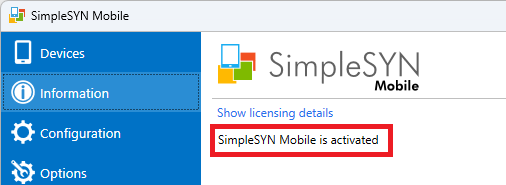 Figure 1: Activation is performed automatically
Figure 1: Activation is performed automatically
If SimpleSYN Mobile does not activate automatically, click on "Activate now" within the "Information" tab and on "Activate automatically" in the next dialog.
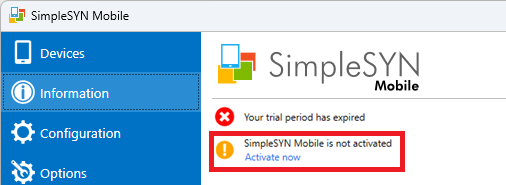 Figure 2: Activate SimpleSYN Mobile
Figure 2: Activate SimpleSYN Mobile
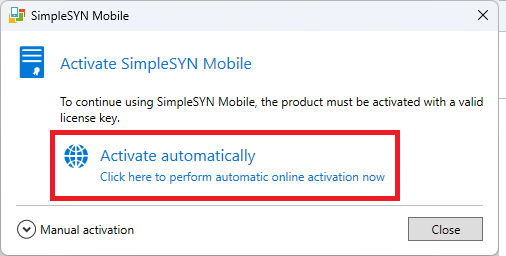
Figure 3: Automatic activation
Manuel activation
If you cannot activate SimpleSYN Mobile automatically (e.g., if you do not have an Internet connection), you can also activate SimpleSYN Mobile manually.
To do this, open the SimpleSYN Mobile main window. In "Information" click "View license details" and then on "Activation settings". In the next dialog, click on "Manual activation".
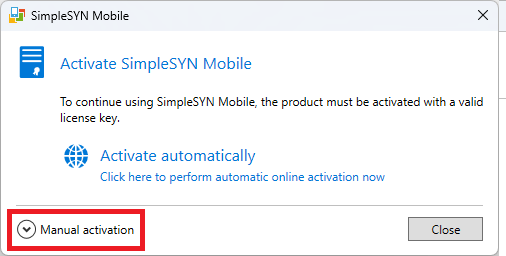 Figure 4: Show manual activation
Figure 4: Show manual activation
In the next dialog, click on the link "Open the default email client to send an activation request". After that, your email program will open with your activation information. Send us the email to activation@simplesyn.net. After verification by our support staff, you will receive an activation key file by email, which you can open in the same dialog with the link "Open activation key file".
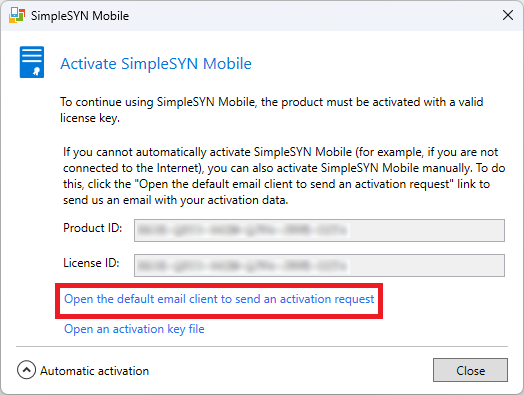
Figure 5: Manual activation