Applies to version:
Version 1.x, Version 2.x / 3.x
To exit SimpleSYN Mobile, right-click the SimpleSYN icon in the Windows notification area® and select “Exit”.
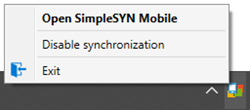 Figure 1: Exit SimpleSYN Mobile
Figure 1: Exit SimpleSYN Mobile
If the SimpleSYN Mobile icon is not visible, click the “Show hidden icons” arrow.
You can also exit SimpleSYN Mobile from the main menu. Within the SimpleSYN Mobile main window, press the "Alt" key once to call up the main menu and select the menu entry "File -> Exit".
Stop syncing and accessing Outlook data files
To stop syncing with SimpleSYN Mobile, right-click the SimpleSYN icon in the Windows notification area® and select “Disable synchronization”.
To stop SimpleSYN Mobile from accessing and locking your Outlook data files, e.g. if you want to back up your Outlook data files, you must both disable synchronization and close the main window of SimpleSYN Mobile.
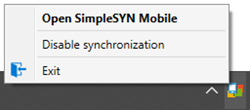 Figure 1: Exit SimpleSYN Mobile
Figure 1: Exit SimpleSYN Mobile