Tools
Applies to version: Version 4.x, Version 5.x
SimpleSYN cannot only perfectly synchronize Outlook® but offers additional powerful features. These can be found in the SimpleSYN menu which is directly integrated into Outlook® in the submenu “Tools” or respectively in the SimpleSYN-ribbon in Outlook®.
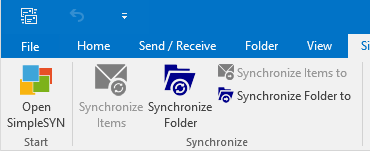 Image 1: SimpleSYN Add-in (Outlook® 2016)
Image 1: SimpleSYN Add-in (Outlook® 2016)
Repair Links
Outlook® items (such as appointments, e-mails, journal entries, etc.) allow the creation of links to contacts. These links contain an unambiguous ID which can, i.e. after being exported and then imported into another Outlook® data file, refer to old Outlook® items and therefore be invalid. This feature allows automatic repairs of such links. SimpleSYN tries to recover the linked contacts in the Outlook® address book. If a linked contact has been found SimpleSYN restores the link.
Repair Distributions List
Distributions lists in Outlook® can contain links to contacts. These links contain an unambiguous ID which can, after being exporting and importing the list, refer no longer to correct contacts and be therefore invalid. This feature allows automatic repairs of such links. SimpleSYN tries to recover the linked contacts in the Outlook® address book. If a linked contact has been found SimpleSYN restores the link.
Restore deleted objects
Allows to restore items and folder deleted by SimpleSYN during the synchronization. Note that it is not possible to restore items deleted completely.
Find duplicates
The SimpleSYN duplicate finder provides an easy and fast method to find and delete Outlook® duplicates. The duplicate finder searches automatically the currently selected Outlook® folder and shows all found duplicates. The duplicates can then be moved into a folder of your choice or deleted completely.
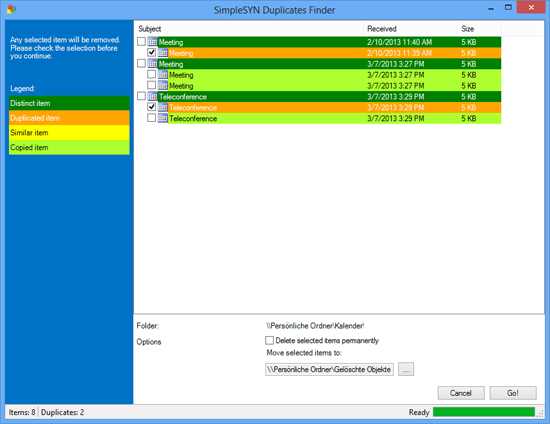 Image 2: SimpleSYN Duplicates Finder
Image 2: SimpleSYN Duplicates Finder
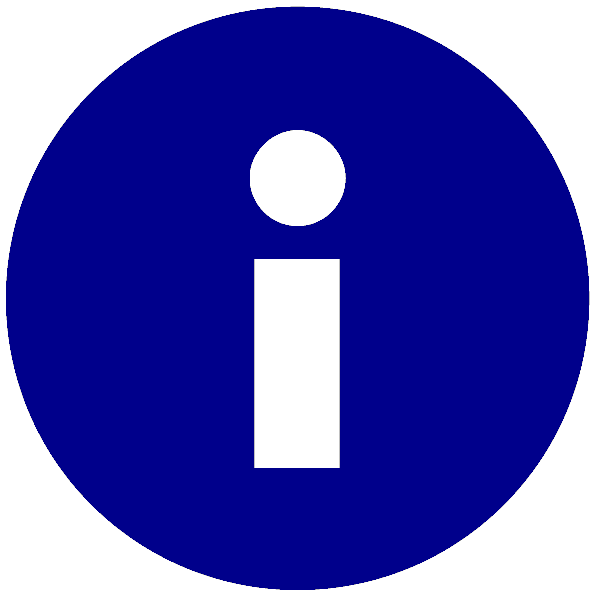 This feature is only active if a distribution list is selected.
This feature is only active if a distribution list is selected. Make a backup of your Outlook® data before completely deleting duplicates.
Make a backup of your Outlook® data before completely deleting duplicates.