SimpleSYN notification area symbol
Applies to version: Version 4.x, Version 5.x, Version 6.x
The notification area on the Windows® taskbar shows the SimpleSYN notification area symbol. Closing the SimpleSYN main window does not end SimpleSYN but minimizes it to the notification area. The synchronization status can always be read from the different symbols.
| Symbol | Description |
|---|---|
 |
Offline
SimpleSYN server: The SimpleSYN server is not ready. This symbol is also shown if SimpleSYN does not have access to your Outlook® data. |
 |
Ready
SimpleSYN server: Ready for operation |
 |
Synchronizing
SimpleSYN is currently synchronizing. |
  |
Synchronization paused
The synchronization has been paused. |
 |
Error
An error has been detected. |
  |
Warning
There have been warnings during synchronization. These can be e.g. conflicts or invalid authentication settings. |
When right clicking on the SimpleSYN symbol in the notification area, a shortcut menu opens.
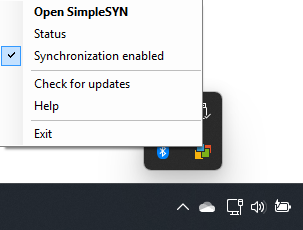 Image 1: SimpleSYN shortcut menu
Image 1: SimpleSYN shortcut menu
Open SimpleSYN
Opens the SimpleSYN main window.
Status
Opens the SimpleSYN main menu with the menu point “Status” selected. This shows which Outlook® folders are currently being synchronized
Synchronization enabled
Click onto “Synchronization enabled” to pause the synchronization.
Synchronization suspended
Click on “Synchronization suspended” to continue synchronizing.
Check for updates
Manually checks whether a new version of SimpleSYN is available.
Help
Opens the SimpleSYN online documentation.
Exit
Ends SimpleSYN.
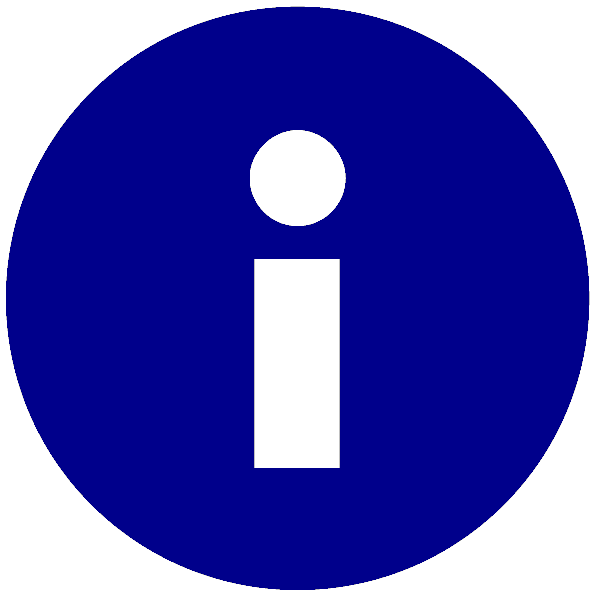 Once the synchronization is paused on the SimpleSYN server, all SimpleSYN clients are shown as “Offline”.
Once the synchronization is paused on the SimpleSYN server, all SimpleSYN clients are shown as “Offline”.