Synchronization conflicts
Applies to version: Version 5.x, Version 6.x
There are two ways in which synchronization conflicts can occur. First, for items that have not yet been synchronized. And second, with already synchronized items.
1. Synchronization conflicts with items that have not yet been synchronized (for example, during initial synchronization):
For apparently identical items that are present on two or more PCs, but differ in one property (eg a same appointment, but marked on PC 1 in the category "blue" and marked on PC 2 in the category "yellow"), an internal conflict is triggered during the first synchronization. By default, the conflict is automatically resolved by SimpleSYN, always synchronizing the latest item. A conflict message is not displayed.
2. Synchronization conflicts with already synchronized items:
If the items are already synchronized, synchronization conflicts will occur whenever Outlook® items associated with each other have been changed to two or more PCs without synchronizing each change in between. This is the case, for example, when a PC has been switched off or SimpleSYN is not running on one of the PCs. In contrast to the first case, a conflict message is displayed and the conflicts must be resolved manually.
If conflicts occur during synchronization and you have selected manual conflict resolution, SimpleSYN will alert you to this with a message in the Windows® notification area
 Image 1: conflicts have occurred
Image 1: conflicts have occurred
Manual conflict resolution
If you have selected manual conflict resolution, then SimpleSYN offers several options under the "Conflicts" menu item to solve the synchronization conflicts. All found conflicts are listed in the overview. Double click on an entry and specify in the opened window how SimpleSYN is to solve this conflict. Right click a conflict to open a context menu. This allows opening the Outlook® item, refreshing the list or restoring an already solved conflict. In this way it is possible to solve a conflict with different settings.
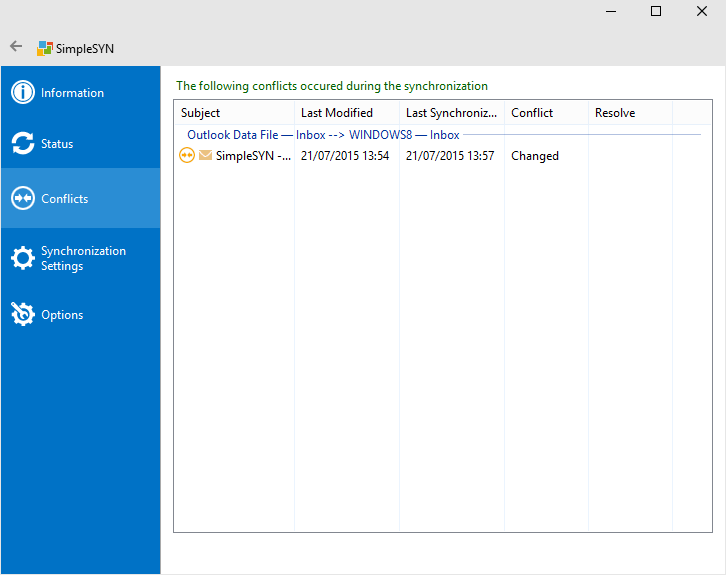 Image 2: List of synchronization conflicts
Image 2: List of synchronization conflicts
It is impossible to solve the conflict if it is supposed to be handled differently on several computers. Conflicts supposed to be solved differently on several computers are being marked with a red cross on the list.
| Conflict, no solution specified | |
| Conflict solved but not synchronized yet | |
| Conflict solved differently on several computers and unable to be synchronized |
Modification conflict
A modification conflict occurs when an Outlook® item has been modified on two or more computers at the same time.
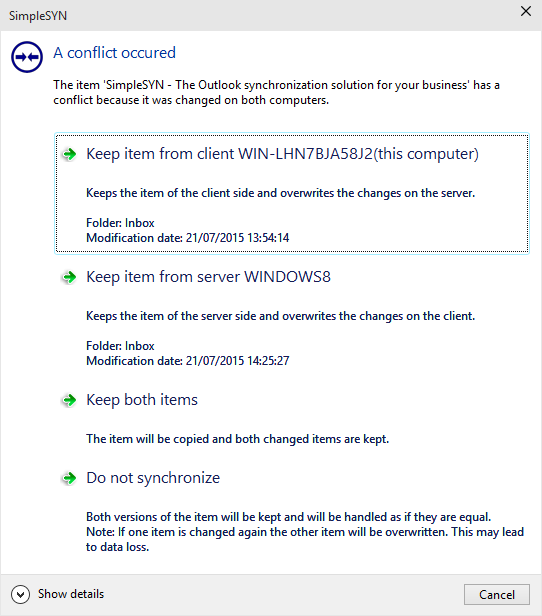 Image 3: dialog of conflict solution
Image 3: dialog of conflict solution
To solve a conflict, select on of the following points:
Keep item from client
Saves the item from the SimpleSYN client, modifications on the SimpleSYN server are being overwritten.
Keep item from server
Saves the item from the SimpleSYN server, modifications on the SimpleSYN client are being overwritten.
Keep both items
The item is being copied and both modifications are being saved. This results in duplication of the item.
Do not synchronize
The item is not being synchronized. Both versions of the item are being saved and handled as equals.
Deletion conflict
A deletion conflict occurs when an Outlook® item is being deleted on one computer and modified on another.
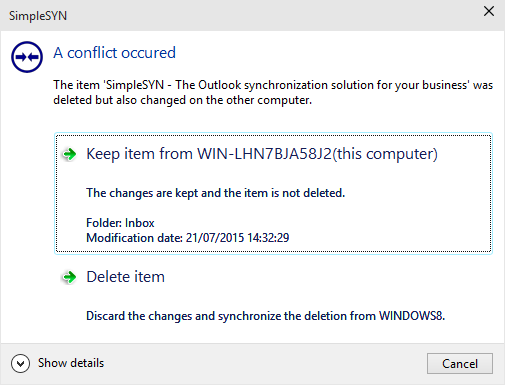 Image 4: Dialog of conflict solution
Image 4: Dialog of conflict solution
To solve the conflict, select one of the following points:
Keep item
The modifications are being retained and the item is not being deleted.
Delete item
The modifications are being discarded and the deletion synchronized.
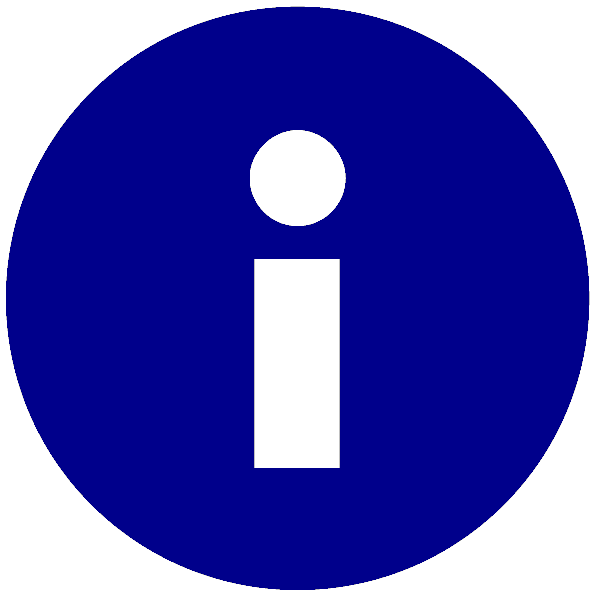 SimpleSYN offers several options for resolving synchronization conflicts. You can solve the conflicts manually or have them solved automatically by SimpleSYN. You can customize the default setting for conflict resolution in the
SimpleSYN offers several options for resolving synchronization conflicts. You can solve the conflicts manually or have them solved automatically by SimpleSYN. You can customize the default setting for conflict resolution in the  Should one of the items be modified again, the other item is going to be overwritten. This may lead to data loss.
Should one of the items be modified again, the other item is going to be overwritten. This may lead to data loss.